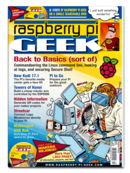Samba running on the Raspberry Pi server can come in handy in many situations.
Samba, Deploying
(From “Photo Server: Turning Raspberry Pi into a photo server” by Dmitri Popov, Raspberry Pi Handbook, Special Edition 14, pg. 54)
If you have Windows machines on your local network and you want to access photos stored on the Raspberry Pi server, you should install and configure Samba software. Even if your local network is free from Windows clients, having Samba running on the Raspberry Pi server can come in handy in many situations. For example, the Photo Mate RAW processing app for Android can access photos stored on Windows shares. So, if you want to access photos stored on the Raspberry Pi server from your Android device, deploying Samba is the way to go.
To install Samba on Raspberry Pi, run
sudo apt-get install samba samba-common-bin
and add user pi to the local smbpasswd file:
sudo smbpasswd -a pi
Open the smb.conf file for editing in the Nano text editor using
sudo nano /etc/samba/smb.conf
and uncomment the security = user line. Scroll down to the end of the file and add a share definition (e.g., for photos; replace </path/to/dir> with the actual path to the directory containing photos):
[Photos] path = </path/to/dir> available = yes valid users = @users read only = no browsable = yes public = yes writable = yes
Save the changes and restart Samba using
sudo /etc/init.d/samba restart
You can now access the defined share from a Windows machine or from an app that supports the SMB protocol.
For more information, visit the Samba website.