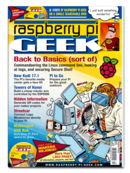If you’re using the Pi’s HDMI port and you’re running Raspbian, you’ll want to make a minor change to the config.txt file.
HDMI, Configuring Your Pi for
After booting your Raspberry Pi and responding correctly to the username and password prompts, enter:
sudo nano /boot/config.txt
To boot with maximum HDMI compatibility, use your Down arrow until you come to the line:
#hdmi_safe=1
Delete the hash sign (#) at the beginning and make sure the value to the right of the equals sign is 1. Now press Ctrl+O to save and Ctrl+X to exit nano.
To reboot, enter
sudo reboot
and your new settings should take effect. If your display still looks odd, you can try adding
config_hdmi_boost=4
to config.txt.
For other types of displays and additional video settings, check out the Video section in the Raspberry Pi wiki at eLinux.org.