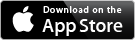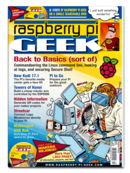The Raspberry Pi takes over a greenhouse
Professional gardening operations are known to employ modern technology, but you can also put technology to work to automate a small greenhouse in your backyard. With the use of a Raspberry Pi, a variety of sensors, and a few actuators, the yields from your plants will increase, and you will save time.
The greenhouse project described in Raspberry Pi Geek issue 7 [1] has been in operation for a year now, which is long enough to show its strengths and weaknesses. The update described here for the greenhouse automation project provides additional capabilities and eliminates some of the weaknesses observed in the original design.
A number of good reasons for redoing the project presented themselves. The first problem is that the housing for the electrical components is too small. This makes it difficult to expand the design. Moreover, the components are crowded together in the housing, so changing out a defective part requires dismantling most of the setup. The Raspberry Pi also has reached the limits of its capacity as a control center. In particular, it lacks an analog input on the GPIO needed for collecting data from the environment.
[...]
Buy this article as PDF
Pages: 6
(incl. VAT)