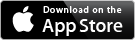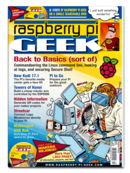Raspberry Pi as a Tor router and web filter
Twenty years ago, communication changed forever in the western world with the appearance of mobile telephones and the Internet. The leading edge of this industry is currently represented by social networks like Facebook, Google+, and Twitter. The resulting flood of information has given rise to a tendency among government agencies to eaves drop on personal communication, as demonstrated by the programs Tempora and Prism.
However, users are not powerless in the fight to protect the privacy of their data. The Tor network makes it possible to hide your IP address, the most important identifying characteristic when surfing the web, and thereby preserve anonymity. The most elegant way of using Tor is to convert a standard Raspberry Pi into a Wi-Fi network access point that routes all connections over the Tor network.
[...]
Buy this article as PDF
Pages: 6
(incl. VAT)